1. Install the Trello app from the Marketplace
Go to the Trello app. Click on the install button to start the process of adding the app to your Freshdesk instance.
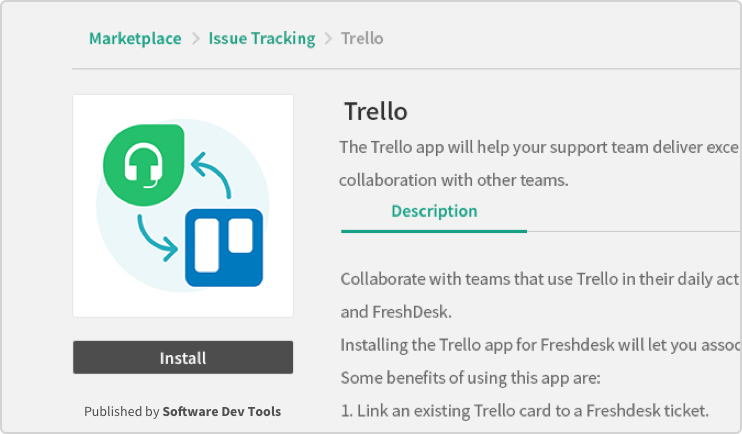
Go to the Trello app. Click on the install button to start the process of adding the app to your Freshdesk instance.
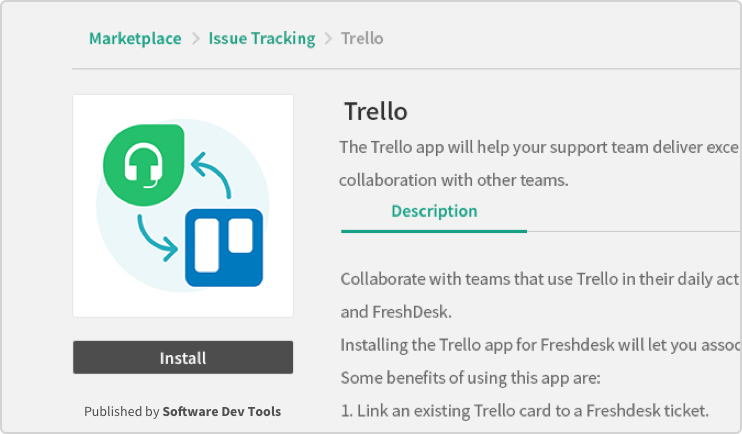
Click on “Allow” to continue the setup process linking Freshdesk and your Trello account. This step is needed in order for the Trello App to be enabled.
* The Trello account used will give access to Trello boards to create and link Trello cards into your tickets.

In order for you and the Trello teams you collaborate with to have the full experience on this integration, you’ll need this agent’s API key to set up the Freshdesk Power-Up in Trello.
* The new "Trello agent" is optional. You could also use an admin's API key to connect to your Trello boards, but you'll need to share this information.


You’ll need this API key in step #2 of the Trello installation process. How to get API key?
Go to the Trello board Menu and access the Power-Up marketplace. Look for the Freshdesk Power-Up and enable it for your board. Repeat the same process for each board you want to connect to a Freshdesk instance.

In order to link the Power-Up to the Freshdesk account, you’ll need to enter:
After the authentication, all users should be able to see the information of Freshdesk tickets linked to any Trello card. For more details they’ll be displayed in a modal inside Trello.
More information on how to get the API key here


You’ll need to ask the Freshdesk admin for this API key. This account was created in step #4 of the Freshdesk installation process.