

Having problems to connect Jira?
We know this may be a little bit confusing, so we made a guide to help you
Go to Configure and Verify your Slack workspace
Type the name of your Slack team. Make sure to have Stand-Bot installed in your Slack workspace.
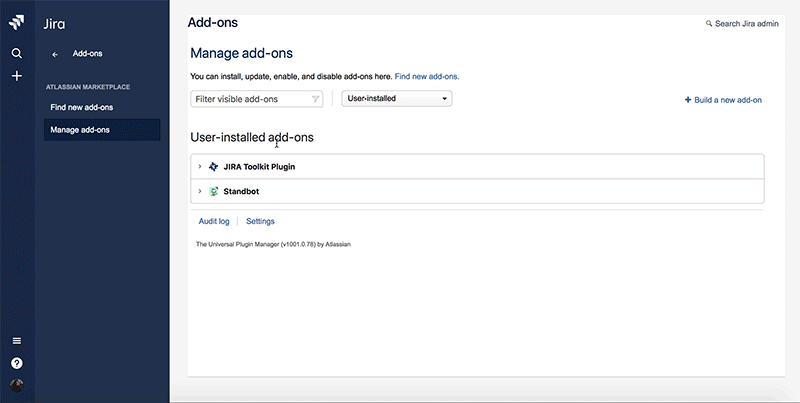
Confirm you want to link Jira to Slack and start matching Jira projects & Slack channels
If you installed Stand-Bot in Slack, the bot will ask you to Verify your Jira account.
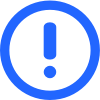
If someone else installed Stand-Bot in Slack, please use the 'connect-jira' command through DM with the bot.
Select the Jira project you want to link to each stand-up in Slack.
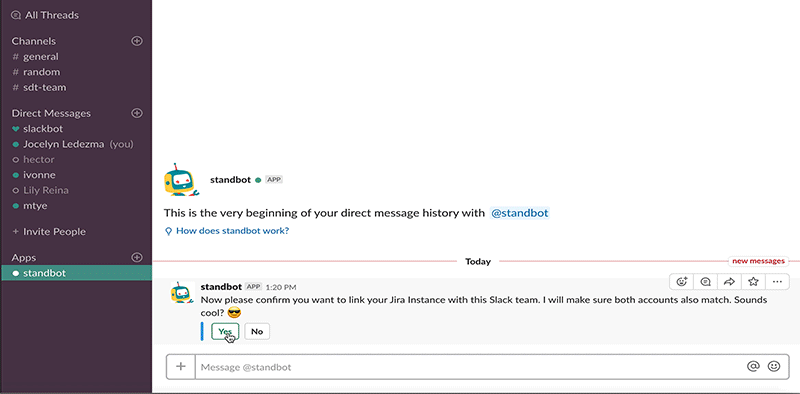
Stand-Bot will DM all stand-up members to ask them to verify their Jira account.
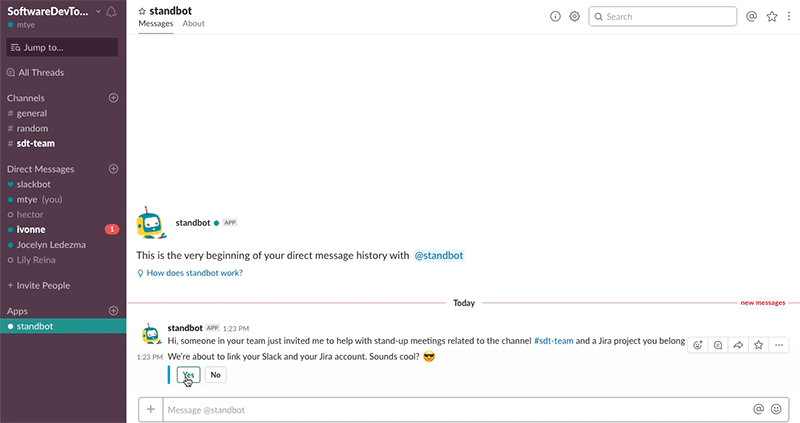
You're done!
You can now report Jira tickets on your status
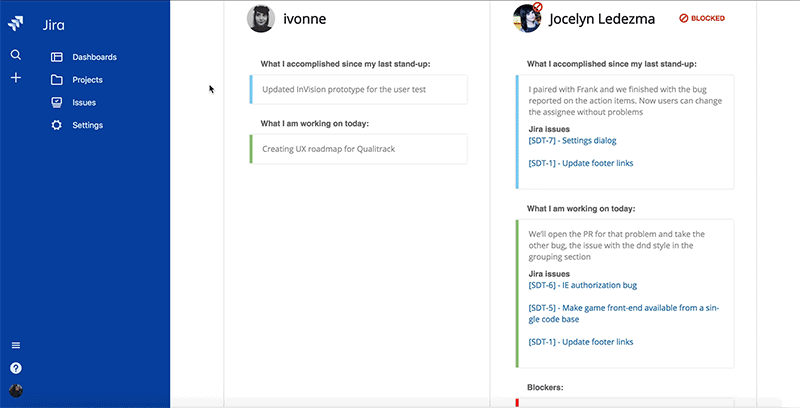

 Add to Slack
Add to Slack



